Google’s Bard API Key is a powerful tool that allows developers to harness the power of Google’s Bard AI model. Developers may use the Bard API Key to construct powerful apps such as chatbots, generators, and answerers.
What is Google Bard API?
The Google Bard API is a powerful tool that generates coherent and meaningful text based on a given context using natural language processing (NLP) and machine learning. The API may be used for a variety of purposes, including chatbots, virtual assistants, content generating, research and more.
The Bard API employs a deep learning model that has been trained on massive volumes of text data to create replies that are contextually relevant to the input text. The API may produce replies in a variety of languages, including English, French, German, and Spanish.
How to Get Bard API Key?
To use the Google Bard API, you must first obtain an API key. Following are the steps to obtain an API key for Google Bard API:
- Sign up for free at https://cloud.google.com/free.
- In the Google Cloud Console, create a new project. Give your project a name and choose a billing account to link to it.
- Allow the Bard API to be used in your project. To do so, navigate to the Google Cloud Console’s API Library and type “Bard API” into the search bar. After selecting the API, click the “Enable”.
- To generate an API key, navigate to the Google Cloud Console’s Credentials page and click the “Create credentials” button. To generate a new API key, select “API key” from the dropdown menu and follow the steps.
- Make a copy of your API key and keep it somewhere safe. To authenticate with the Google Bard API, you must use this API key in your application.
How to Use Google Bard API?
Now that you have a Google Bard API key, let’s look at how you may use it.
Before you begin using the Bard API, you must first understand the fundamental procedure. The API operates on a straightforward request-response basis. You submit the API a text prompt, and it creates a coherent and contextually relevant response depending on the input.
Here’s a step-by-step guide on how to use the Google Bard API:
Install the necessary libraries and dependencies:
To use the Bard API, you must first install the necessary libraries and dependencies in your environment. Google provides client libraries for a variety of programming languages including Python, Java, and JavaScript. The essential documentation and installation instructions are available on the Google Cloud website.
Installation
The latest stable release and required dependencies can be installed from PyPI:
pip install bardapiYou can also use the development version from Github:
https://github.com/dsdanielpark/Bard-API.gitAuthenticate your application:
You have to provide your API key in the API request to authenticate your application with the Bard API. This guarantees that the API is only accessible to authorized users.
Construct API request:
To generate text with the Bard API, create an API request with the relevant parameters. The “prompt” field is the principal argument, in which you can supply text input or context for the API to create a response. Additional factors such as the model to employ, the maximum response length, and the temperature (which regulates the unpredictability of the generated text).
Send API request:
After you’ve created your API request, you can submit it to the Bard API endpoint through HTTP POST or the corresponding method supplied by your client library. The API will process your request and return a response based on the prompt and arguments.
Handle the API response:
You can retrieve the produced text from the response object after receiving the API response. This produced text can then be used in your program as required. Any faults or exceptions that may arise throughout the API request and response handling procedure should be handled.
fine-tune:
The BardAPI is a powerful tool, but it may take some trial and error to fine-tune your prompts and settings in order to achieve the desired results. To create the best potential text creation for your individual use case, test with different inputs, alter the temperature, and assess the result.
It’s important to note that the Bard API is a paid service, with cost varying depending on things like the number of API calls made and the length of created text. To understand the charges associated with utilizing the Bard API, checkout the Google Cloud Pricing guide.
Bard API Documentation
You can read the official documentation for the Google Bard API on Google Cloud website. The documentation describes the API’s capabilities, endpoints, request parameters, and response formats in depth. It also offers code examples and recommendations to help you incorporate the Bard API into your applications.
Here is a step-by-step guide for accessing the BardAPI documentation:
- Navigate to Google Cloud: Type https://cloud.google.com/ into your web browser.
- To access the Bard API documentation: go to the Google Cloud homepage and click on the “Products” option in the top-left corner. Search for “Bard API” in the drop-down menu, or scroll down to the “Artificial Intelligence” section and choose “Natural Language and Translation”. This will take you to the Natural Language and Translation APIs page on Google Cloud website.
- Choose Bard API from the list: Scroll down to the Bard API section on the Natural Language and Translation APIs website. To view the specialized Bard API documentation, click on the “Read the documentation” button or the link connected with the Bard API.
- Explore the Bard API documentation: You will now be navigated to the Bard API documentation page, which includes an in-depth overview of the API’s features, authentication methods, and usage instructions. Take your time exploring the various aspects of the documentation, such as authentication, API references, and code samples.
- Access code samples and guides: Code snippets and examples for different programming languages, such as Python, Java, and JavaScript, are generally included in the Bard API documentation. These examples might help you learn how to use the API and incorporate it into your own applications. Furthermore, the documentation may include recommendations and best practices to help you optimize your use of the Bard API.
You can obtain a better understanding of the Bard API’s features, explore its potential, and efficiently apply it in your applications by reading the official documentation.
Please keep in mind that the documentation may be updated and improved over time, so it’s best to check for the most recent version and read any relevant release notes or changes supplied by Google.
Bard API key for Android
To use the Bard API in your Android app, first get an API key and then include it into your project. Here’s a step-by-step guide to obtaining and use a Bard API key in your Android app:
- Create a Google Cloud project: Create a new project or pick an existing one from Google Cloud Console at https://console.cloud.google.com/.
- Enable the Bard API: enable Bard API by going to API Library in Google Cloud Console and searching for the Bard API. To activate the API for your project, click on it and then on the “Enable”.
- Set up API credentials: Set up API credentials by navigating to Credentials page in the Google Cloud Console. Select “API key” from the dropdown menu when you click the “Create Credentials” button.
- Restrict your API key (optional): To avoid unwanted access, it is advised that you should restrict the use of your API key. You can accomplish this by providing the Android package name as well as the SHA-1 fingerprint of your app’s signing certificate.
- Obtain the API key: Once the API key has been created, copy it from the Google Cloud Console. Be careful to keep the API key safe, as it allows access to your Bard API usage.
- Integrate the API key into your Android app: In Android Studio, open your Android project. Navigate to
resfolder of your project and create a new XML file namedcredentials.xml(or you can provide your own name). Add following code to that file:
<?xml version="1.0" encoding="utf-8"?>
<resources>
<string name="BARD_API_KEY">YOUR_API_KEY</string>
</resources>Replace Your_API_KEY with your Bard API key.
- Use the API key in your code: The Bard API key can be accessed in the code of your Android app by using the following code snippet:
String API_KEY = getString(R.string.BARD_API_KEY);- Use API key in API requests: Include the API key as a parameter in the API request when making calls to the Bard API in your app. API endpoints and parameters to utilize in your calls can be found in the Bard API documentation.
Remember to use best practices while storing and handling your API key in your Android app. It is best to avoid hardcoding the API key directly in your code and instead store it in a safe storage or encrypted sources.
By following these steps, you can get a Bard API key and integrate it into your Android application, allowing you to use the power of natural language creation in your mobile application.
This article helps you to learn about Bard API key. We trust that it has been helpful to you. Please feel free to share your feedback in the comments below.



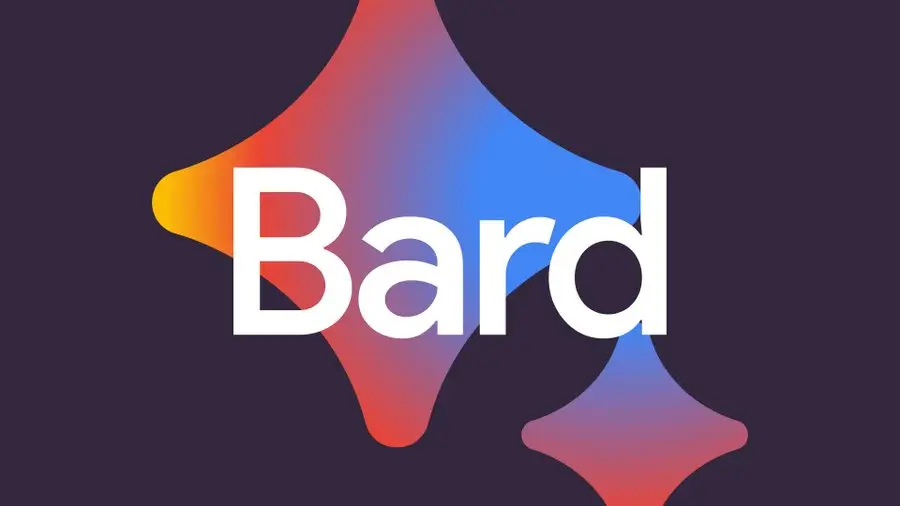





Add a Comment: